So Has anyone Tried SMBroadcast yet? I just Revived a email about it
You have been invited to try out the SMBroadcast Encoder! SMBroadcast is a program you can install on your computer. It works as an encoder to optimize your video for Streamate and improve your streaming experience. It can be used with any level of video, whether or not you are streaming in HD. We recommend you try it out!
If you currently use the FMLE External Encoder, please note that SMBroadcast will replace it. SMBroadcast is easy to use, and should match or even surpass the quality of the External Encoder!
If you try SMBroadcast and like the results, we ask that you use it for two full weeks to help us get accurate testing data. We also hope you'll send us some feedback!
Installing SMBroadcast
At this time SMBroadcast is only available for Windows, but a Mac version is coming soon! SMBroadcast will work on almost any speed of Windows computer.
Follow these instructions to install SMBroadcast on your computer:
1. Click here to start the download of SMBroadcast, or right click and save to a specific location.
2. Find the program and run it. Follow the instructions on your screen to install the program onto your computer.
3. After the encoder is installed, open the program. Follow the setup instructions on your screen to log in and select your streaming equipment.
4. You'll see a "Calibrate" button that will determine the best streaming settings. During this step, we recommend turning off other programs and web browsers. Wave to the camera! The movement will help calibration.
Once calibration finishes, click "Done." That's it!
Starting Your Stream
Once SMBroadcast is set up, it's just three short steps to start your stream! If you normally use the FMLE External Encoder, remember that you don't need to use it when streaming with SMBroadcast. SMBroadcast should provide equal or even better video quality.
1. Log into your Streamate Models account on the web and go to the Streaming page. Select "SMBroadcast" from the Quality drop-down menu.
2. Click the "Start My Show" button on the website.
3. Go to the SMBroadcast tool and click the "Start Show" button. It should connect in just a few seconds.
Please Note: Your video will appear in the SMBroadcast program instead of on the website. This is normal.
During streaming, SMBroadcast will automatically adjust your quality based on your equipment. That means you will always be streaming at the highest quality possible! If you experience any computer or network issues while streaming, your quality will lower temporarily in order to keep your video smooth and prevent disconnections, but will go back to norm
You have been invited to try out the SMBroadcast Encoder! SMBroadcast is a program you can install on your computer. It works as an encoder to optimize your video for Streamate and improve your streaming experience. It can be used with any level of video, whether or not you are streaming in HD. We recommend you try it out!
If you currently use the FMLE External Encoder, please note that SMBroadcast will replace it. SMBroadcast is easy to use, and should match or even surpass the quality of the External Encoder!
If you try SMBroadcast and like the results, we ask that you use it for two full weeks to help us get accurate testing data. We also hope you'll send us some feedback!
Installing SMBroadcast
At this time SMBroadcast is only available for Windows, but a Mac version is coming soon! SMBroadcast will work on almost any speed of Windows computer.
Follow these instructions to install SMBroadcast on your computer:
1. Click here to start the download of SMBroadcast, or right click and save to a specific location.
2. Find the program and run it. Follow the instructions on your screen to install the program onto your computer.
3. After the encoder is installed, open the program. Follow the setup instructions on your screen to log in and select your streaming equipment.
4. You'll see a "Calibrate" button that will determine the best streaming settings. During this step, we recommend turning off other programs and web browsers. Wave to the camera! The movement will help calibration.
Once calibration finishes, click "Done." That's it!
Starting Your Stream
Once SMBroadcast is set up, it's just three short steps to start your stream! If you normally use the FMLE External Encoder, remember that you don't need to use it when streaming with SMBroadcast. SMBroadcast should provide equal or even better video quality.
1. Log into your Streamate Models account on the web and go to the Streaming page. Select "SMBroadcast" from the Quality drop-down menu.
2. Click the "Start My Show" button on the website.
3. Go to the SMBroadcast tool and click the "Start Show" button. It should connect in just a few seconds.
Please Note: Your video will appear in the SMBroadcast program instead of on the website. This is normal.
During streaming, SMBroadcast will automatically adjust your quality based on your equipment. That means you will always be streaming at the highest quality possible! If you experience any computer or network issues while streaming, your quality will lower temporarily in order to keep your video smooth and prevent disconnections, but will go back to norm